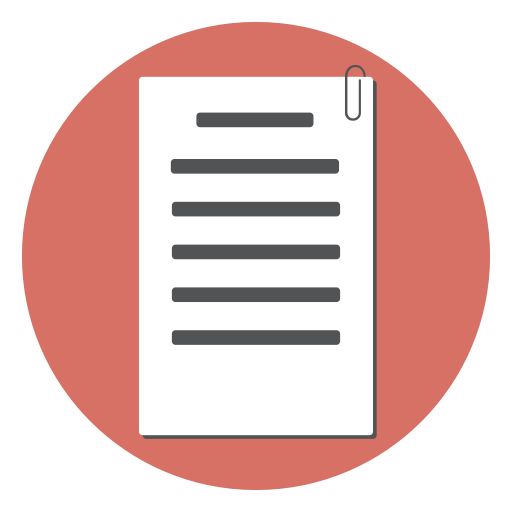iFrames, or inline frames, have been a part of HTML for many years and allow you to embed another HTML page within your current page. This is often useful when you want to integrate third-party content or isolate some part of your site.
The “target” attribute is part of the